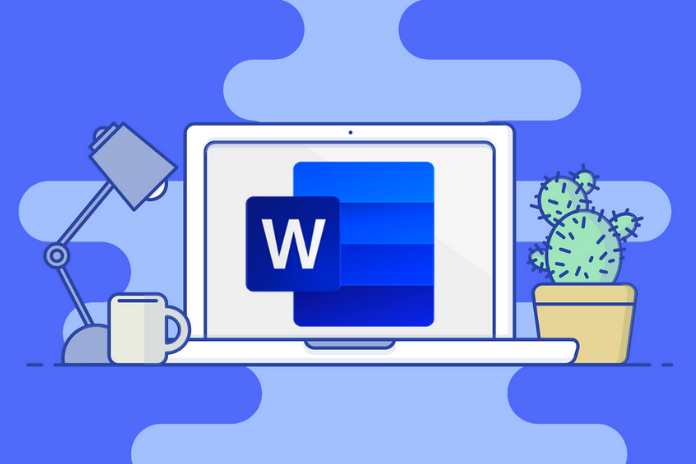Whether PowerPoint, Outlook, Excel or Word – almost everyone has come into contact with the programs from the MS Office package at least once. In many offices, the software is now standard. Tasks such as inserting a table from Microsoft Excel into a Word document are part of day-to-day business.
A few practical tips and tricks for operating the MS Office package make everyday life significantly easier. The following article shows which are particularly helpful.
Correct Typos In Word: Autocorrect
Word users often misspell the exact words over and over again. Then it is helpful to put the most common typos in the autocorrect feature. In this way, Word automatically corrects time-consuming mistaken letters.
All you have to do is select the Files tab, then Options and Document Check and, in the last step, the AutoCorrect option. The incorrectly typed words and the corresponding correction can be entered under the “Replace” and “With” windows. If the incorrectly entered Word is then written in a Word document, all you have to do is press the spacebar. The automatic correction is already carried out. Incidentally, shortcuts can be set up in the same way.
Search Multiple Sheets In Excel
If you search for a name or a value in Excel, only the currently displayed worksheet is usually taken into account. To include other sheets or even the entire document in the Search, proceed as follows.
Click on the first sheet at the bottom left of the Excel document. The sheets that are also to be searched are marked by pressing the Ctrl key and clicking on all desired sheets. If the search is then carried out, as usual, all the sheets that have been selected will be taken into account.
Search All Folders In Outlook
In the default setting, Outlook only considers the e-mail folder currently open when performing a search. The Search must then be repeated for other folders to be included in the investigation. It is also possible to select the option “All e-mail items” at the bottom of the found list.
To ensure that all existing e-mail folders are always included in a search in Outlook, click on File, Options and then on Search. Then the option “All folders” can be selected. If the recycle bin is also to be integrated into the Search, the option “When searching through all objects” must also be clicked.
Make PowerPoint Presentations Better With Sounds
Usually, sound effects should be avoided in presentations so that they do not distract from the essentials. However, music and certain noises can be helpful at the beginning of the production or at critical points.
The slide to be edited must be selected on the left sidebar to integrate the sound effects. Then click on Audio under the “Insert” tab. Then the folder containing the music file must be clicked on, and the selection confirmed with Insert. A gray speaker icon now appears on the slide.
The loudspeaker symbol must be clicked to make adjustments to the playback time or the volume. Then the audio options can be selected under audio tools and playback. This opens up a wide range of setting options.
Also Read: Microsoft Teams: The Benefits Of Using It