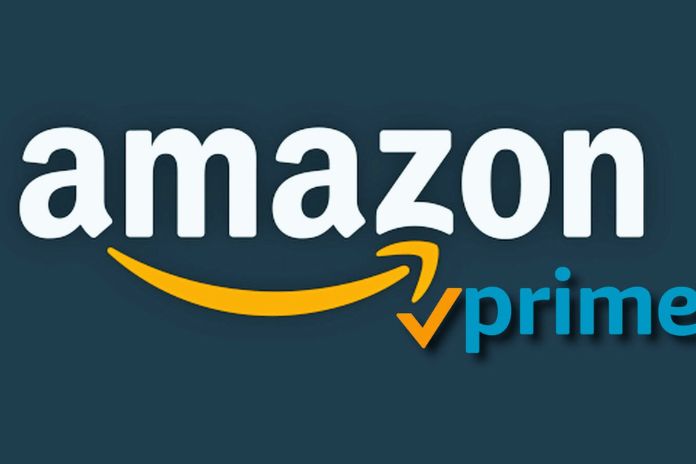Prime is Amazon’s subscription service that guarantees fast, totally free shipping and much more. Let’s find out how to deactivate Amazon Prime.
Amazon Prime is the subscription service of the famous e-commerce, which guarantees fast shipping at no extra cost and much more.
From cinema and TV series to music, through books and comics, Prime is designed for all-around entertainment for the whole family. Given the comprehensive offer and the competitive price suggested by the platform, it is not surprising that more and more users have “embraced” this philosophy by subscribing to their subscriptions.
But if the services are no longer needed or you don’t find them helpful, deactivating your Amazon Prime membership is almost as simple as using it. Let’s see how to do it.
Cancel Your Amazon Prime Subscription From Your Computer
- To unsubscribe from Amazon Prime from your Desktop, visit the official website and move the mouse to Accounts and Lists; here, you will have to click on Log in and enter all the data to log in.
- Once the credentials have been confirmed, it will be necessary to move back to Accounts and lists and click on the My Amazon Prime option. The new page will contain all the information relating to the subscription. To cancel the subscription, click on Finish subscription.
- On the next screen, select the Unsubscribe option, and confirming the service’s cancellation will be necessary. It is essential to verify that you have deselected the offer’s automatic renewal option to avoid the subscription being reactivated and, therefore, receiving the charge notification.
- At this point, the user can continue to use the Prime services until the natural conclusion of the subscription, always indicated in the My Amazon Prime section.
How To Cancel Your Amazon Prime Subscription From Your Smartphone
- The procedure for canceling your Amazon Prime subscription from smartphones and tablets is equally intuitive.
- First, you need to start the official application available for Android and iOS. Then, tap on the three lines at the bottom right and select the Prime icon.
- On the screen following the My Amazon Prime section, tap on Manage Subscription and the item Terminate Subscription.
- Again you need to check that you have unchecked auto-renew to prevent your subscription from being renewed again.
- Finally, it should be remembered that it will be possible to continue to use the benefits of Amazon Prime until the natural end of the subscription.
How To Cancel Amazon Prime After The 30-Day Free Trial
- If the user wants to cancel their Amazon Prime after the 30-day free trial (90 for university students), the procedure is identical to that illustrated by Desktop and App.
- You must access your Prime profile and visit the page relating to your subscription management. Select the Unsubscribe option and confirm your choice.
- Remember again to check the deactivation of the automatic renewal procedure of the service after the free trial to avoid Amazon charging the total amount for the annual subscription.
How To Cancel Amazon Prime Video
- The Prime Video service is included in the package offered by Amazon. Therefore, it is impossible to cancel one while keeping the other.
- However, the video streaming platform allows the viewing of paid external channels, which can only be accessed after paying an additional fee.
- So, if you want to deactivate Amazon Prime Video completely, follow the procedure to cancel your Prime subscription.
- To cancel subscriptions to channels outside the platform, visit the official website and from the general account settings, select the channels to deactivate and close the subscription.
Finally, it should be remembered that it is impossible to deactivate a subscription service from the App for smartphones and tablets. However, it will still be necessary to connect to the official Prime Video website from the browser and follow the same procedure illustrated above.
How To Cancel Amazon Prime Music
- The Amazon Prime service also includes the Amazon Prime Music streaming music platform, which guarantees access to dozens and dozens of songs without commercial breaks.
- Not to be confused with Amazon Music Unlimited, the complete music streaming service that requires a separate subscription, costing 9.99 euros per month.
- To deactivate Prime Music, follow the procedure described to cancel your Prime subscription. Please note that the service will remain active for the entire remaining duration of the subscription.
How To Cancel Amazon Prime Business
- To cancel your Amazon Prime Business subscription, visit the official page of the service and log in with your credentials.
- Select the Business Prime icon from the My Account section and click on Manage or Cancel your Amazon Prime membership.
- At this point, it will be necessary to click on Terminate registration to interrupt the subscription. Before closing the page, also, in this case, it is advisable to check that you have disabled the automatic renewal options.
How To Cancel Amazon Prime Gaming
To Deactivate Amazon Prime Gaming (known in the past as Twitch Prime), the speech is the same as that for Prime Music. The service cannot be deactivated individually and must be deactivated by canceling your Amazon Prime membership.
However, it is possible to unlink your Amazon account from Twitch and lose all the benefits of the Prime Gaming offer.
From a computer, go to the official Twitch website and access the service. Once logged in, you can click on your profile picture and select the Connections tab. On the new page, it will simply be necessary to disconnect the Amazon user from the gaming platform.
The procedure is the same from mobile but must be carried out from the browser for web browsing.
Also Read: Amazon Business: Advantages And Disadvantages For Companies