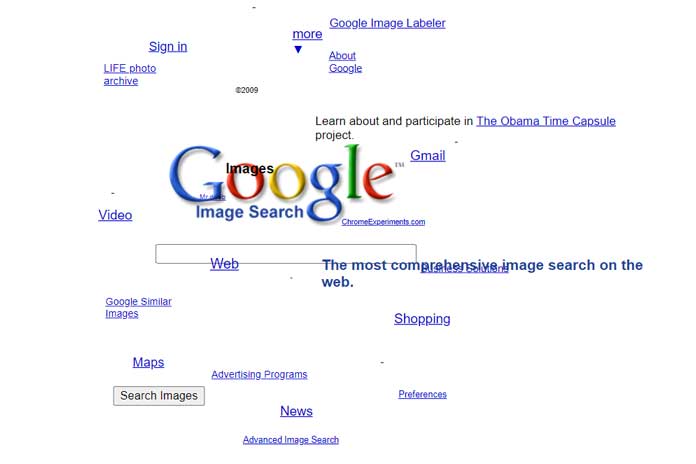In this article, we will explain to you how to capture 360-degree photos using Google Sphere or Google Photo Sphere and include them in your blogs and websites. Please go through the step-by-step process on how to take 360-degree photo panoramas with your android device, iOS device, DSLR camera, and also the method to create a Google map street view webpage.
Foreword
Embedding photographs and pictures in your stories help the readers to get a better understanding of the concept. The photos add extra color and help to make your story more imbibing. The advanced mobile technology of today provides a cheaper, quicker, and finer outcome of the photographs.
The mobile phone cameras with exclusive features have become the go for an option for many journalists and story writers. They are experimenting with the updated features of the camera to capture attractive pictures that are appealing to their readers.
To design a perfect web story, engaging and immersive photos are very important. With a few tips and tricks, you can create them for free on your android and iOS devices. But before that, we will know the minimum requisites to capture 360-degree photo panoramas.
Also Read: Google Gravity | How Does Work & Step By Step Process To Access Google Gravity?
Minimum Requirements To Get Started Google Sphere
- You need an android device (4.4+) with a Google camera app installed on it.
- If you are using an iOS device, you must download a Google Photo Sphere camera app from the Apple store.
- You can create 360-degree photo spheres with the help of a DSLR camera or other third-party software.
Tips To Create Engaging Google Photo Spheres
- Try to click as many photos as possible. Several devices take a minimum of 10 photos per complete sphere.
- Start capturing the photos around the horizon for a better view.
- Now tilt the device slightly placing it in the same location to capture the above and below areas of the horizon.
- In this way, you can create clear and perfect photo google sphere.
Steps To Create A Photo Sphere Using An Android Device
- To create a photo sphere on your android device, open the Google Camera app installed on your device.
- Now go to the option Photo Sphere and hold the device vertically, near to your body.
- Position the device in such a way that the blue dot is in the center of the circle.
- Hold the camera intact without moving so that the frame you want to capture is seen.
- Now slowly rotate yourself and your camera at the same angle following the blue dots one after the other until the 360-degree horizon is completed.
- Then check for the mark at the bottom of the screen when done.
- You can view your photo sphere in the gallery of your phone.
Also Read: Know About Amazon Erc Number | Ways To Contact Amazon HR Department
Steps To Create A Photo Sphere Using An iOS Device
- To create a photo sphere on your iOS device, open the Photo Sphere Camera app on your mobile phone.
- Hold the device steadily and vertically, close to your body.
- Touch the orange camera button and adjust the camera at an angle so that the orange dot is seen at the center of the circle.
- Now hold the camera steadily until you can see a clear view of the scene in front of you.
- When the frame appears, rotate yourself and your camera by putting it in the same location.
- As you turn around make sure that you have covered the area around you by following the orange dots one by one.
- Then check for the mark at the bottom of the screen when done.
- You can view your photo sphere in the gallery of your phone.
Steps To Create A Photo Sphere Using A DSLR Camera
- Click several overlapping photos in a series that complete a 360-degree rotation.
- Note down the place, its prominence, and the time of the capture so that you can add the information to your photo sphere later.
- Now create a 360-degree panorama using photo stitching software. After finishing save the image in the jpeg format.
- With the help of a quick and easy tool, convert the panorama into a 360-degree photo sphere.
Simple Steps To Share And Insert The Created Google Sphere In Your Story
We have discussed above three methods to create a photo sphere. Now it is time to embed it in your web story or website. It is as follows:
- Open your views profile.
- Select the photo sphere you want to share or embed.
- Now you can see a share button in the menu on the right. Select it.
- Copy the snippet with the words, ‘Embed this image.’
- Then paste the iframe of the source code of your webpage.
- Now you can adjust the height and width of the photo sphere directly in the iframe.
Create Google Maps API Custom Street View App
- The first step is to share the photo google sphere available in your gallery with yourself.
- Now select the option ‘choose file’.
- Then upload the photo sphere in the jpeg format to the ‘Street Sphere Generator.’
- Click on the ‘Upload’ button to create an HTML file of custom street view code.
By following the above steps carefully, you can perfectly create an immersive and attractive photo sphere for your web story or website.
Also Read: 15 Cool Google Tricks That You May Not Know