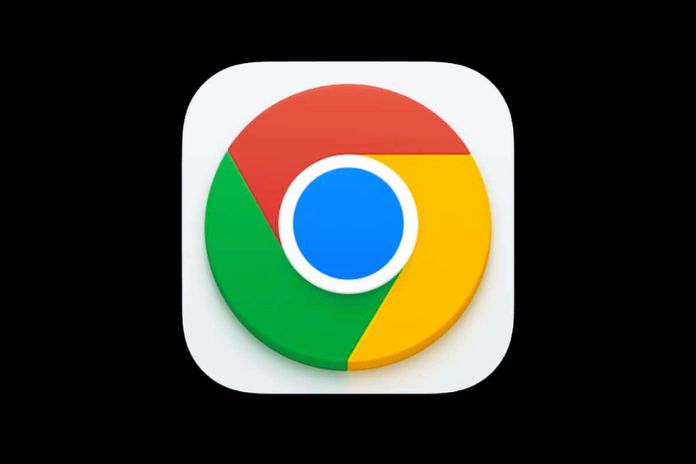You can turn off location sharing with Google, whether it’s the security or needing to remain quiet about some data. We had previously talked about it, yet it is more right than wrong to check out the circumstance and consistently give refreshed data. So this is how to do it on all your home gadgets.
Android Smartphones
To turn off location tracking on an Android smartphone, go to the settings of your Google account. You should open the settings and select the “Google” thing to do this. In the screen that will show up before you, you should follow this succession (find the screen captures in the exhibition):
- Select “Manage your Google Account.”
- Move to the “Data and Personalization” tab.
- You will find various items here, including “Web and app activity” and “Location history.”
- Open these two entries, one at a time, and disable them by touching the button that you will find on the right of the screen. Google will ask you if you want to “suspend” the service. It’s a subtle way of saying that the choice isn’t permanent. You could change your mind.
The other entries are irrelevant for location sharing: in particular, the diagnostic data does not contain location data, as specified by Google itself.
How To Stop Sharing Location On iPhone?
To stop sharing your location with all apps and services, even briefly, go to Settings > Privacy > Location Services and turn off the sharing option.
Web Browsers
Our web browsing is also impregnated with data of this type (IP addresses, for one thing, give initial information about our position). Editing via a web browser is even easier than editing from a smartphone.
- Go to the link and login if necessary
- Turn off “Web and App Activity” and “Location History,” just like on smartphones
iOS Or iPad Device
There are two possibilities: follow the procedure explained for the web browser or follow the steps indicated for Android smartphones after downloading the official Google app for iOS.
For The Picky: Location Sharing Via Photo
When backing up your shots, Google Photos shares the EXIF data containing, by default, the location where the shot was captured. Since there is no possibility (for now) to automatically remove the location data in the EXIF file by Google Photos, to be sure not to share this data with Google, you will have to turn off the location tags in the camera settings.
Each camera app has different settings: look for something close to “location tags” or “geolocation data” and turn them off. But be careful: Google Photos, through machine learning, could guess where the photo was taken. You will then need to remove the hint after it has been generated manually.
Who Can See My Location?
Who can see my location? The decision depends on you. You can use Google Area Sharing to impart your constant area to loved ones on Google Locales and applications. Area sharing is switched off naturally.
How Long Does Location Sharing On WhatsApp Last?
From here, you can choose whether to complete the good sharing or enact the new current position capability, demonstrating the sharing term – 60 minutes (the standard time), 15 minutes, or 8 hours – and adding a remark if fundamental.
Also Read: How To Clear Google Search History