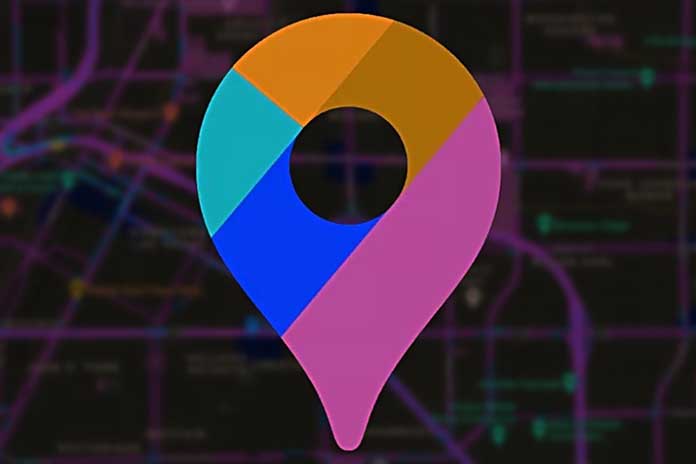Developing your custom map sounds overwhelming, but it’s probably much easier than you think. The most popular methods for creating a map have people using the Google Maps website or application. While this will typically work well for simple tasks like adding a few points to a map or generating a basic route, the limitations will quickly catch up to the average user wanting a bit more personalization.
Anyone looking to create a custom google map with hundreds or thousands of locations simultaneously will probably find Google quite frustrating. More complex mapping options are likely best, whether looking at a third-party mapping program or developing your own through the Google Maps platform API. Each of these three options has its list of benefits and drawbacks, which you’ll need to assess before jumping in.
Creating a Custom Map Using the Google Maps Website
Google Maps allows individuals to make custom maps by adding individual markers to their application. This method is simple and free to use, making it a fabulous option for anyone with limited experience or a restricted budget.
To create your map with Google, log into the Google My Maps Page and locate the menu icon on the top left-hand corner. Select the “Your Places” option on the menu, and select the “Maps” tab. You’ll want to choose the “Create Map” link at the bottom of the menu and begin placing the markers on the page. Once all markers are added to the map, you’ll be able to customize the appearance under the base map function.
Also Read: How To Create A Book In Google Docs
Using a Third-Party Mapping Software
Most options for mapping software are extensive, bringing plenty of custom map features for your needs. The third-party mapping software will often connect the basic principles of Google Maps with a more custom and advanced functionality businesses require. If you’re looking for a heat map generator, radius map tool, geographic boundary territory tool, or route optimization requirements, this is likely the option for you. These applications are either accessible as an offline program or will function directly through cloud-based software.
To get started, find mapping software that matches your specific needs and visit the main page of the dashboard. Once you’re on the main page, click the option for a new map. Most mapping software allows users to choose how their data uploads. These options include direct upload from a spreadsheet, copying and pasting the data, using the Google Sheets option, or manually adding markers to the map.
If you’re manually importing the markers, choose the option to place a marker on the map. Move the map to the location and set the marker. Continue this process until all markers are added to the map.
Remember, most third-party mapping programs will have extensive options, tools, and features for customizing your map. These options will likely include heat maps, drive-time tools, demographic data, satellite maps, drawing tools, customizable markers, route planning options with multiple stop support, and automated territory creation. These features will vary depending on the program you choose and the expectations from your custom map. For instance, someone wanting basic mapping features may find an exhaustive list of options somewhat overwhelming. Alternatively, someone wishing to capitalize on their sales, revenue, and growth may find these features beneficial both short- and long-term.
Creating a Custom Map with Google Maps API
The Google Maps platform allows more experienced users to create a customized mapping experience that functions exactly as you’d like. This method is highly advantageous to more experienced users as it’s by far the most flexible and is free within the limits of Google. Unfortunately, this option requires considerable programming knowledge and can be time-consuming and challenging to navigate. To build more than a basic map structure, you’ll need to hold significant knowledge of JavaScript, HTML, or other similar programs. Those businesses without the in-house expertise will need to hire an individual or outside company to develop the mapping application as required.
How to Choose the Best Method for Creating Custom Maps
To answer this question comes down to a matter of needs. The Google Maps website might prove the most straightforward option if you’re looking for a map with minimal functionality. However, if you’re looking to expand your customization further, choosing a third-party mapping software may be better.
Also Read: How Google Intends To Keep The Android App Store Safe