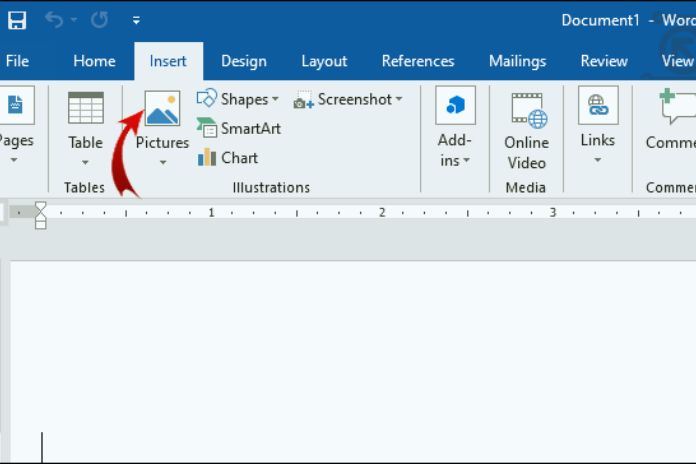Have you written a letter in Word that you want to send via email to a distant friend or a colleague who has moved to the other side of the world, but you don’t know how to sign? Do you have the urgency to draw up an official document, and do you need to sign it, but you don’t know where to start, and the only option that comes to your mind is to print it and then proceed with the scan? Don’t worry; in this short guide, we will see how to insert a signature in a Word document together.
In the digital age, more and more people, both in official and informal contexts, have to sign documents electronically to send them more quickly to the recipient or upload them to particular platforms. You do not need a printer and scanner but just a few “tricks” to apply to sign any document written in the famous Microsoft word processing software.
If the topic interests you and you want to know more, I invite you to read the following paragraphs carefully. There is a unique and straightforward function in Word that will allow you to insert your autograph and thus complete the professional writing of your document. No more chatter, and let’s get straight to the heart of this guide. Enjoy the reading!
What To Do Before Starting
Suppose you need and are urgent to put your signature on a Word document before proceeding. In that case, you will need to take a preliminary step: scan your signature and make it digital as a graphic element of a document. To do this, follow some straightforward steps and have a scanner or smartphone at hand:
- Write your signature on a white sheet using a black pen.
- Scan the signature by selecting a standard format to save the image as a PNG or JPG using the scanner or a smartphone program/app
- Open the image and crop it, leaving only the part with the signature visible.
- Save the image so you always have it at hand for any document.
At this point, you are ready to insert your digital signature into the document you want. To do this, I recommend that you read the following paragraph carefully. Signing a Word sheet is very simple, and in some cases, it can be helpful and quick when we want to guarantee the authenticity of a particular document to give our consent before sending it. The signature, after all, is for this.
If we can avoid making slow and useless steps that take away our precious time, isn’t it better? I would say yes, in an era where we are always in a hurry, having our signature ready to use directly on our computer or smartphone is an option that should not be underestimated.
How To Digitally Sign A Word Document
After seeing all the steps necessary to quickly and easily digitize the signature to make it ready for documents to be sent by email and more, I’ll explain how to sign a Word document practically. Here’s what you need to do:
- Open the Word document of your interest
- Click on Insert on the top bar
- Then click on the item Images
- Insert the image by importing it from your device
- It then imports the scanned and previously saved digital signature image
- At this point, insert the image in the appropriate position
- Make sure the signature is legible and well placed
- Now save the document
- Then click on File to proceed with saving
- Then choose the item Save as and save the document in the folder you prefer, renaming it
Very well, you did it! You have finally digitally signed a Word document and are now ready to email it to your employer or upload it to the platform of your interest. The autograph you used to sign this document will come in handy in the future for any other certificate or deed that requires signing.
Conclusions
In this article, I have shown you how to insert a signature into a Word document. As you will have seen by reading the previous paragraphs, signing a Word sheet is very simple, and thanks to a few quick steps, you will easily succeed in your intent.
Placing your autograph on a letter, a deed, or any other document written in Word is child’s play. This intuitive and quick operation in a few minutes will help you sign one or more loose sheets on the popular word processor produced by Microsoft.
Follow all the steps I have shown you in the previous lines of this article and start digitally signing your documents. Save time and energy with a few simple functions. I hope I have provided you with all the necessary information and guidance. I have to wish you good luck and, above all, good work!
Also Read: How To Connect The Smartwatch To The Mobile Phone